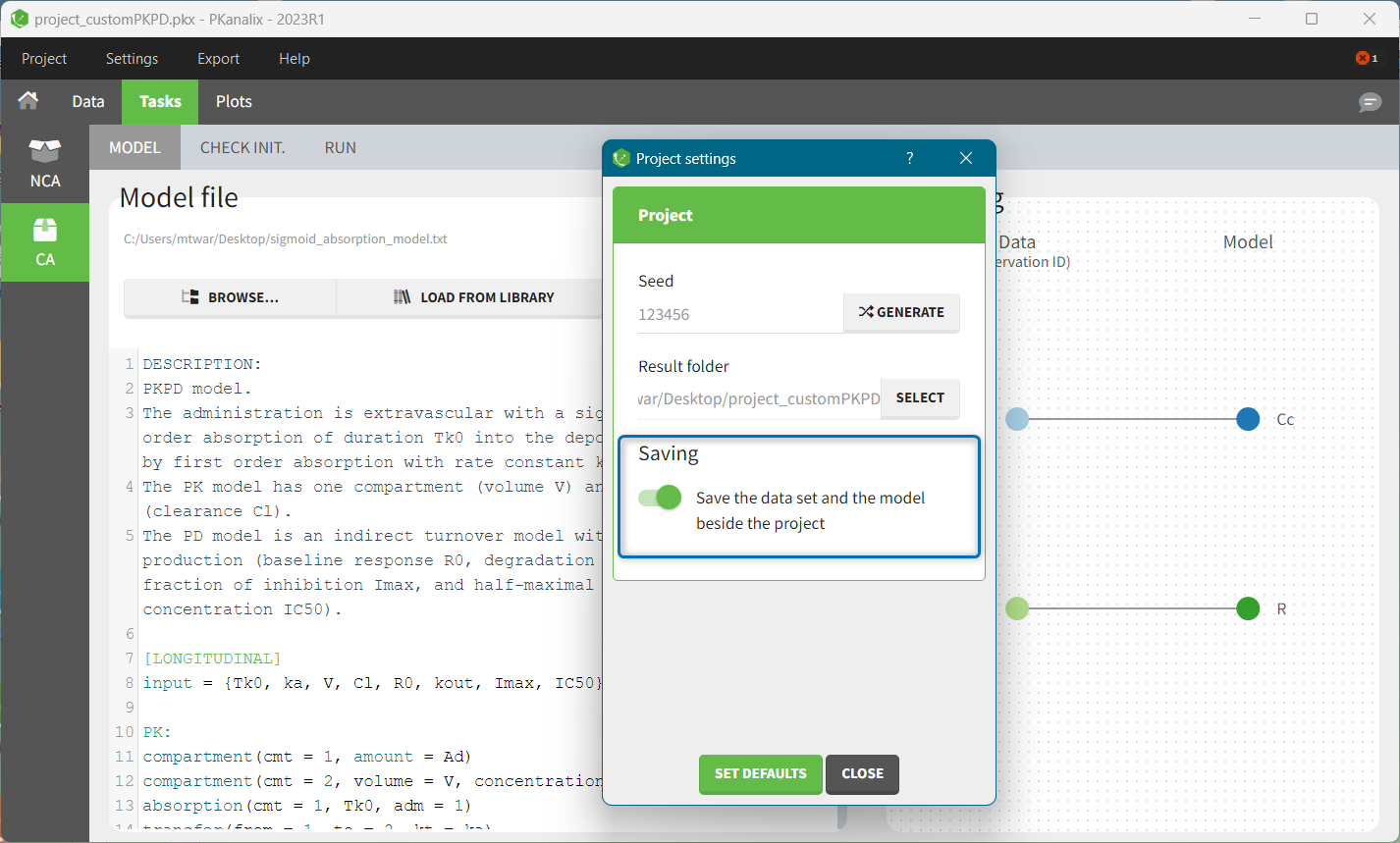CA model
The first step to run the compartmental analysis task in PKanalix is selecting a model. Models in PKanalix are .txt files and are selected in the Model sub-tab of the Tasks tab. You can:
Load a custom model specified in a file by clicking the BROWSE button.
Load a model from the PKanalix library by clicking the LOAD FROM LIBRARY button.
Write a new model from scratch in the mlxtran language by clicking the NEW MODEL button.
Note: In PKanalix versions before 2023, only models from the PK library are available.
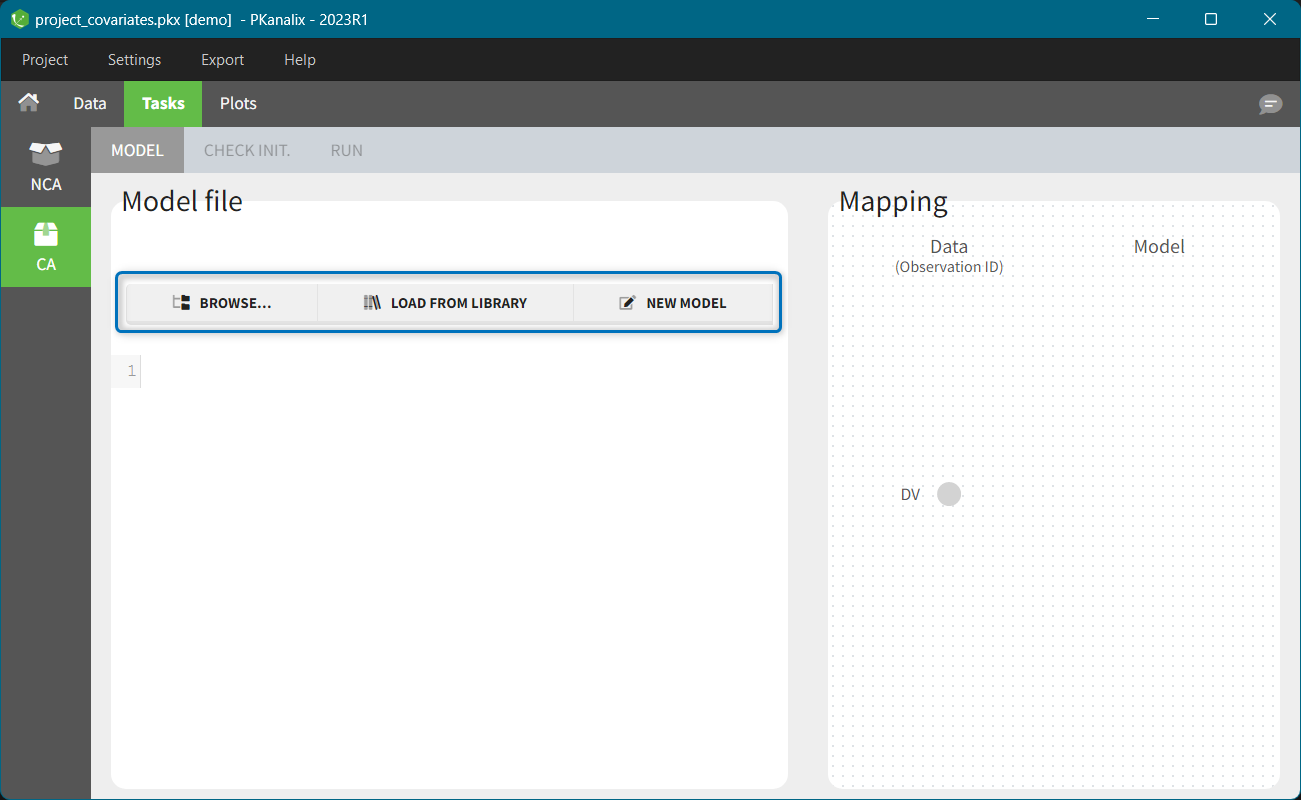
After loading a model, PKanalix switches automatically from the Model sub-tab to the Check Init. sub-tab to initialize parameters. To view the model file, go back to the Model sub-tab. The left side shows the model file content. With the EDIT MODEL button, you can edit the model, save, and apply it to the current project. For more details, see the custom model documentation page.The right side shows the mapping between the data set observations ids and the model outputs. For more details, see the mapping in Monolix documentation page. This feature is the same in PKanalix and Monolix.
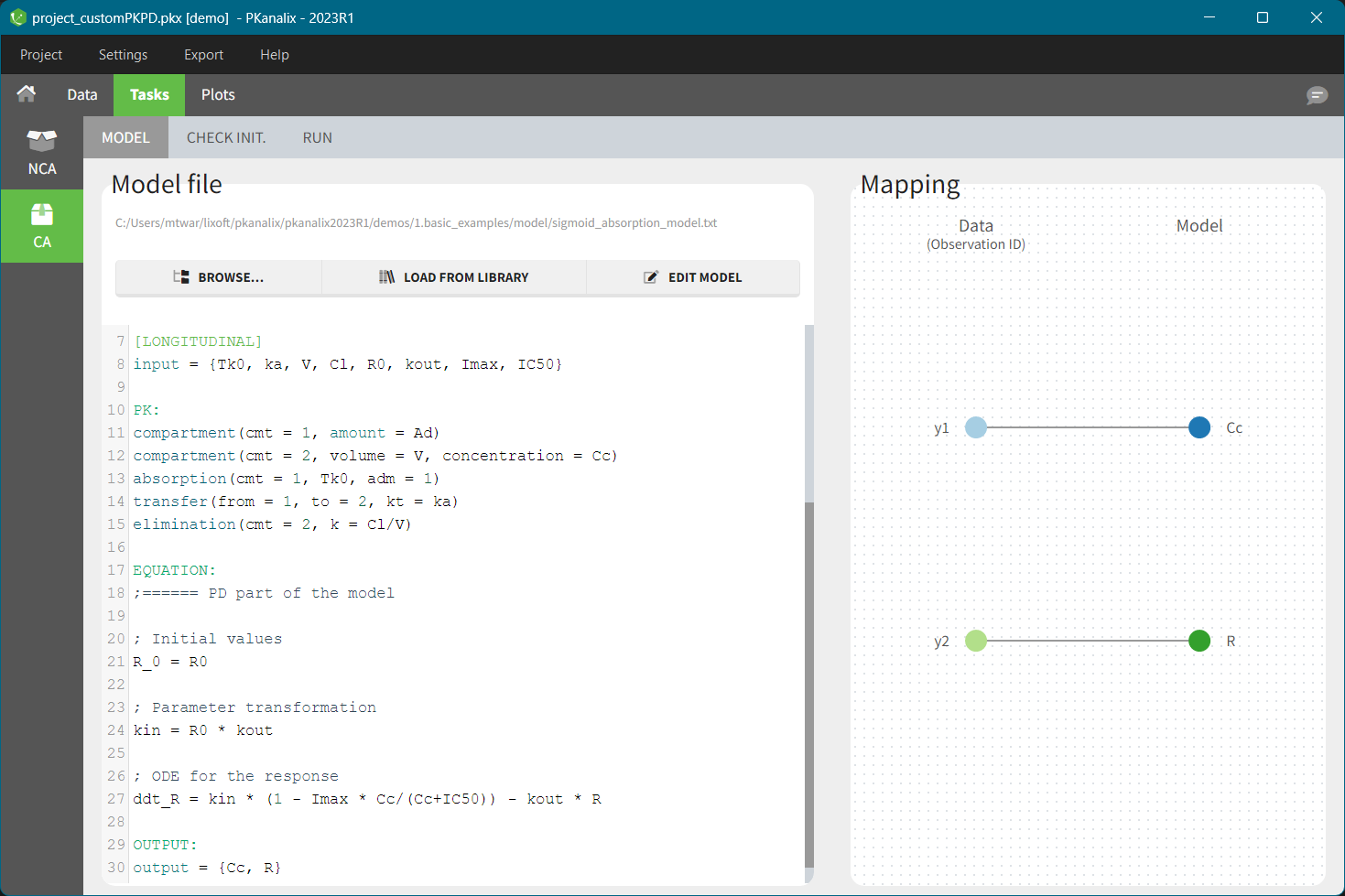
Saving model information in the PKanalix project file
In PKanalix, a model file is a text file (.txt) and its name is displayed at the top of the Model sub-tab. If a model is from the PKanalix library, then the file name contains a prefix “lib:”. For custom models, the full path to the file is displayed. It is possible to select whether the model file path in the project file uses an absolute or relative path in Settings > Preferences > Options.
Note: when using custom models, be careful if you move a model file. If it was used in a PKanalix project, then you will no longer be able to re-open this project. You will see an error “Missing model file at ‘original_path_to_modelFile/model_filename.txt’.” To avoid this issue, go to Settings > Project Settings and select “Save the dataset and the model beside the project.”