Custom parameters
Starting with version 2024R1, it is possible to define custom NCA parameters as formulas of existing parameters and covariates. User-defined NCA parameters can be defined via preferences or for a specific project:
Definition via preferences: user-defined NCA parameters defined via “Preferences” can be used in any project with which they are compatible (if parameters that are used in the formula can be calculated in a project and if covariates used in the formula are present in the data set used in a project).
Project-specific definition: user-defined NCA parameters defined in a project will be used just in that particular project. However, when or after creating a project-specific NCA parameter, user can send the parameter to preferences.
Parameter definition
To define a parameter in preferences, click Settings > Preferences and define parameters in the section “NCA custom parameters”. To define project-specific parameters, click on the button “+” in the list of parameters in the Tasks tab.
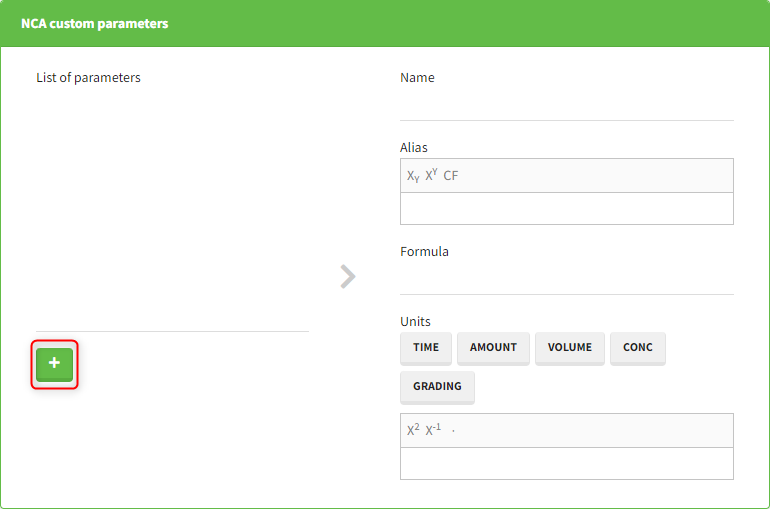

In both cases, a parameter can be defined using the following information:
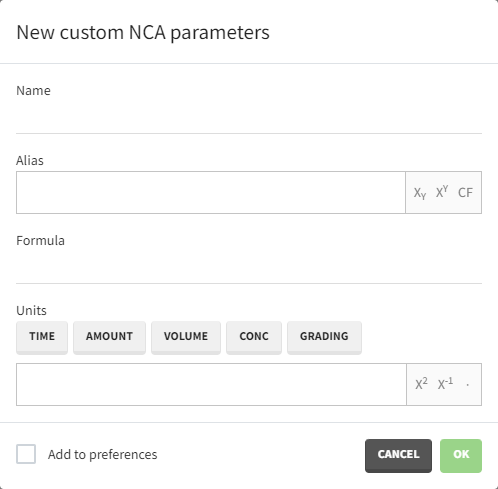
The fields are the following:
Name: the name of the parameter used in the list of parameters in the Tasks tab. This field can only start with a letter and cannot contain any special characters except “_”.
Alias: parameter name used in results tables and plots in the graphical user interface and reports. Can contain special characters and can be formatted with subscripts and superscripts.
Formula: mathematical expression used to define the parameter. The expression can contain NCA parameters calculated by PKanalix (list) and names of the covariates present in the data set. Operators +, –, *, /, and ^ can be used in the definition, as well as parentheses and functions abs, sqrt, exp, log, log10, logit, invlogit, sin, cos, tan, asin, acos, atan, sinh, cosh, tanh, floor, ceil, factorial, min, max, atan2, rem (definitions of those functions can be found here).
Partial AUC parameters can also be used in formulas, with slightly changed names–when the start or end time contains a decimal point, it needs to be replaced by “d” (e.g., AUC_0_0.5 becomes AUC_0_0d5), and if they are in a scientific notation, a minus sign needs to be replaced by “m” (e.g., AUC_0_2e-10 becomes AUC_0_2em10).
When entering parameter names, an autocomplete panel helps users enter the name. If covariates are present in the project, instead of entering their names directly, users can click on the buttons available above the formula input field.Units: contains the unit definition for the parameter. If a unit of a custom parameter depends on a project, generalized strings TIME, AMOUNT, VOLUME, CONC and GRADING can be used for time, amount, volume, concentration and dose normalization units defined in the project (these strings can be entered using buttons above the field). Superscripts can be used with the syntax “^x” where x is a positive or a negative number (superscripts ^2 and ^-1 are also available via buttons). Different units can be concatenated using the character “.” (also available via a button). When defining a project-specific parameter, preview of the unit will be shown (the preview will replace the generalized strings with the units defined in the project). Note that “/” sign cannot be used. To define for instance “mg/L”, use “mg.L^-1”.
If a definition is project-specific, there is an additional checkbox “Add to preferences”, which if checked will save the parameter in preferences, in addition to adding it to the project.
Custom parameter usage
The parameters defined via preferences appear in the dropdown of the parameters section of the Tasks tab if they are compatible with the current project (i.e., if they use parameters that can be calculated for the current project and covariates present in the data set). They can be added to the project by clicking on them in the dropdown.
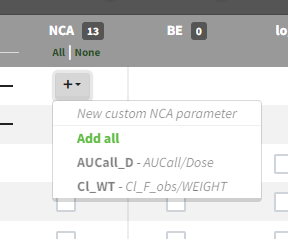
If selected, they will appear in the parameter list and calculated if the checkbox in the NCA column is checked. Next to the custom parameter names in the parameters section, there are three options available:

Save in preferences: available when a parameter is available in the project, but is not saved in the preferences (for example, the parameter was created in the project and the “Add to preferences” checkbox was not checked, or the project was shared with a user that does not have the custom parameter in the preferences).
Edit: edits the name, alias, formula and units of a parameter. If a parameter is saved in the preferences, users will be asked if they want to update the parameter only in the current project, or also in the preferences.
Delete: removes the parameter from the project (but not from the preferences, if the parameter is saved in preferences).
