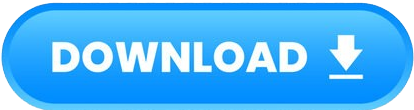[Lin64] Monolix Suite 2024R1
Release Date: 26 March 2024
File Size: 252.83 MB
Minimum system requirements
Required libraries (even for GUI-less usage):
[Ubuntu ]: g++, libxcb-xinerama0 libpcre2-16-0 libxcb-cursor0, libcurl4, r-base-core
[ RHEL (Red Hat Enterprise Linux) ]: gcc-c++, libX11-xcb xcb-util-wm xcb-util-image xcb-util-keysyms xcb-util-renderutil libxkbcommon-x11 libglvnd-glx, libglvnd-opengl pcre2-utf16 libXi libxkbfile libglvnd-egl, libglvnd-opengl pcre2-utf16 xcb-util-cursor (xcb-util-cursor available via EPEL (Extra Packages for Enterprise Linux), see here), R-core-devel
Architecture: 64 bits
Operating system: CentOS Stream 8, CentOS Stream 9, Ubuntu 20.04, Ubuntu 22.04, RHEL 8, RHEL 9, OpenSUSE Leap 15.5.
2GB RAM or above
gcc 4.8 or above
Optimally standard screen resolution not less than 800x600 pixels is recommended.
Installation steps
The file monolixSuite2024R1 is an executable. Depending on your operating system and settings it may open directly or not. If the installer does not open when clicking on it, you need to allow its execution as executable first. On Ubuntu, this can for instance be done with:
Right click on the installer > Properties > Permissions and select "Allow executing file as program"
In the command line, go to the directory containing the installer with "cd /path/to/installer" and then type "chmod +x monolixSuite2024R1"
Double click on the installer and follow the steps in the pop-up window.
Silent installation
The installation can be launched in silent mode, more details here.
License and activation
PKanalix, Monolix and Simulx require an activation key. Please go to this page if you do not have your license key yet.
Running
The user can also go to <InstallationMenu MonolixSuite2024R1>/bin ($HOME/Lixoft/MonlixSuite2024R1/bin by default) to access to the .bat for Datxplore, PKanalix, Monolix, and Simulx.
To see if everything is well installed, you can see here.
Possible troubleshooting
To troubleshoot download, installation, launch or run issues, check the troubleshooting page.