Selection panel
The panel on the left of the Hierarchy tab allows to select Monolix projects in a list of folders chosen by the user. Selected projects appear in the Table part of the interface, and can then be added in the Tree representation and/or in the Comparison tab.
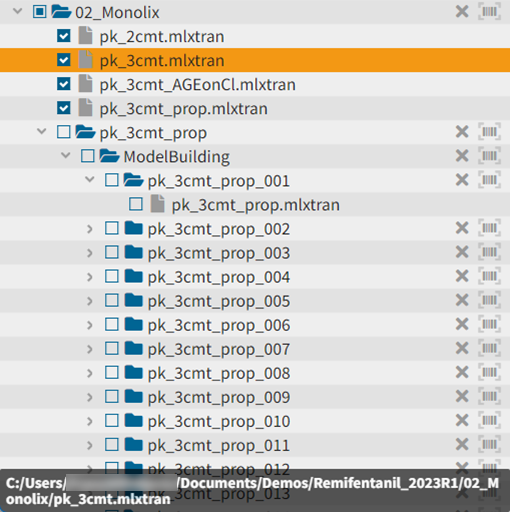
Hovering on a project in the list displays its absolute path at the bottom. It also highlights the project in orange in the Table and Tree representation in the interface. Moreover, if the project is included in the tree representation, its parent is highlighted in green and its child(ren) is(are) highlighted in blue.
Adding a project in the list
A new project can be added in the selection list by clicking on “Add project” in the Project menu, and selecting a Monolix project (.mlxtran file) in the browser.
It is also possible to click “Add directory” and select a folder in the browser. In that case all Monolix projects contained in the folder are displayed in the selection list, and are by default unselected.
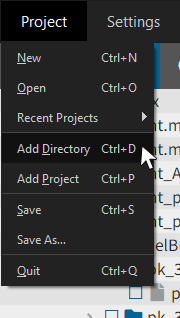
If several projects appear in the list, the hierarchy of folders up to the closest common root is displayed as well.
Selecting projects
Projects can be selected one-by-one, or all the projects in a folder can be selected together by selecting their folder.
The list of projects in a folder can be updated with the button “Rescan directory” ![]() as below:
as below:
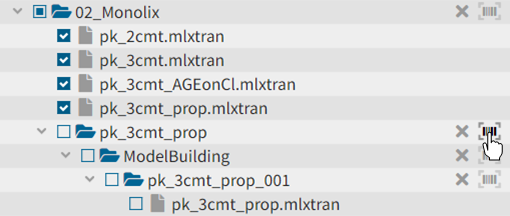
Next to the button “Rescan directory”, the cross icon permits to remove a directory from the list.
