Floating license management service using RLM
Using a floating license requires setting up a license server. This can be done by your local IT department. Alternatively, we also offer a cloud-based license service. Please contact info@lixoft.com for more information about this option.
System requirements
The license server must be installed on a physical (real) machine, not a virtual machine.
The host machine must be 64-bit.
Other applications may be installed on the same machine.
Downloading and running the service
You can download the license server for Windows and Linux here.
Windows Instructions
Download and unzip the license server package.
Launch
rlm.exe.
Linux Instructions
Download the license server package.
Launch
./rlm.
The RLM server includes an embedded web server used for normal administration tasks.
At this stage, no license is available yet. The IT manager should use the web interface to download and activate the license following the steps below.
License key activation
The activation process requires an internet connection. If the server cannot access the internet, please contact support@lixoft.com with the MAC address and IP address of the machine hosting the license server to obtain an offline license.
You can perform the activation from any machine connected to the license server — it does not need to be done directly on the server.
Ensure the license server is running (
rlm.exeon Windows or./rlmon Linux).In your web browser, go to
http://<IP_Address>:<Port>(default port is 5054).
Example:http://192.168.46.248:5054Follow these steps:
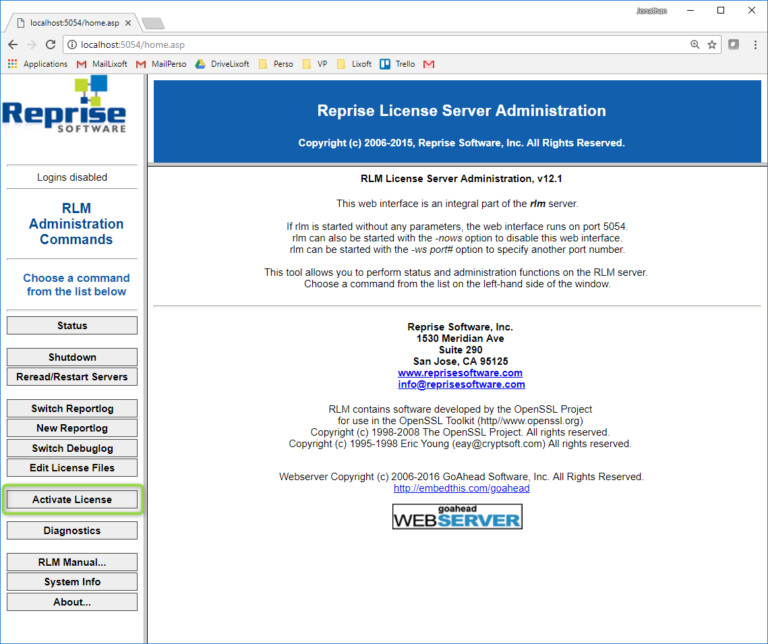
Click on Activate license in the left bar
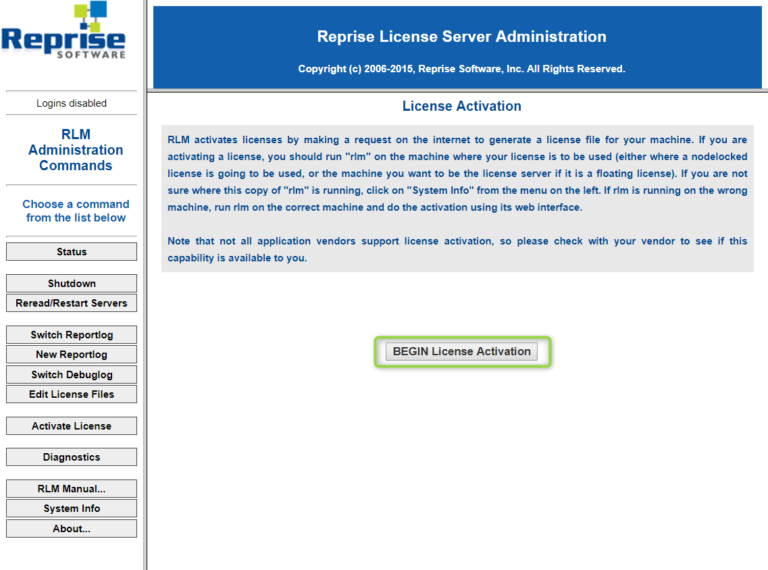
and BEGIN License Activation

Select activation server: Enter the ISV activation website: activate.lixoft.net and click on Next button.

Specify license activation key. Fill the ISV input with the string “lixoft” (without the quotes) and the License activation key with the activation key provided by Lixoft (key format is xxxx-xxxx-xxxx-xxxx)

Specify machine for nodelocked license or license server and license count and click on the Next button. Notice, the license count cannot exceed the number of bought licenses.
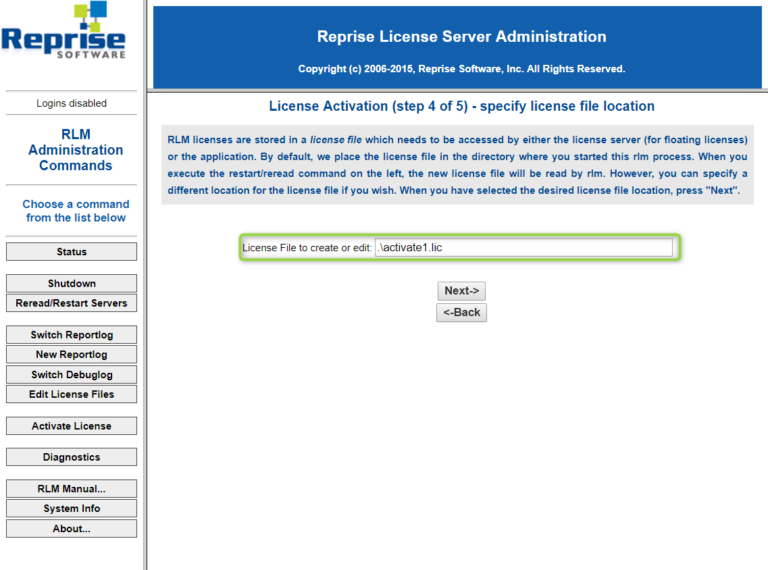
Specify license file location and click on the Next button. By default, it is located next to the executable and the associated name is activated1.lic. If it already exists, it increments the number.
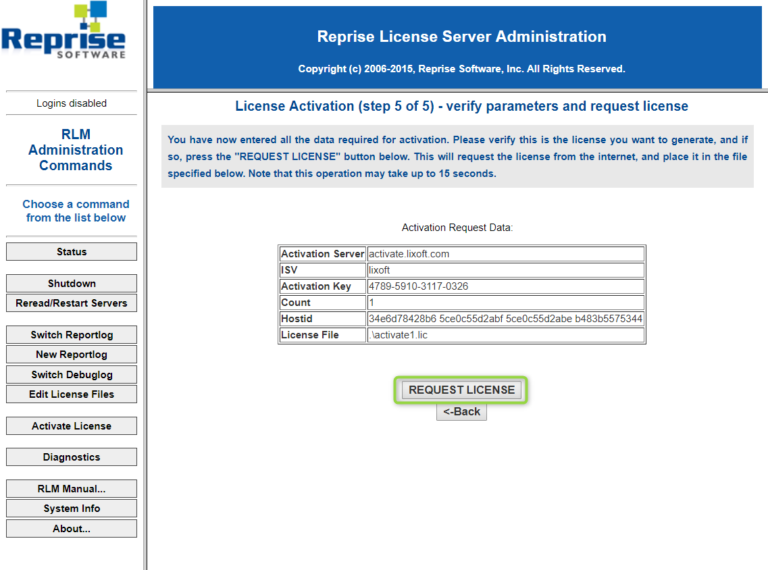
Verify parameters and click on REQUEST LICENSE.
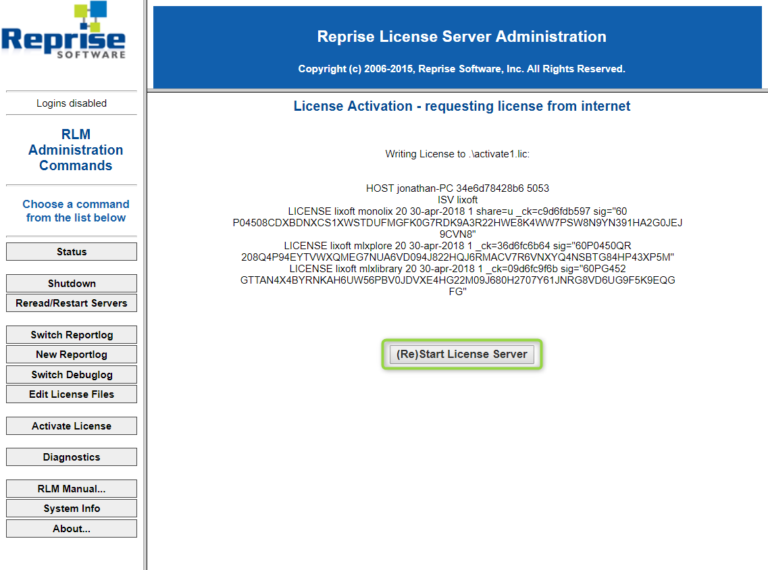
The license is generated and you need to restart the License server.
Frequently Asked Questions
Error: Activation key already used (-1005)
→ You are requesting more licenses than purchased.
Error: Cannot connect to specified URL (-132)
→ The server cannot reach activate.lixoft.net.
Check your internet connection and firewall settings.
License Server Management
The documentation of the management of the RLM server provided by Reprise Software is available in the following links
FAQs for license administrators — Common installation and configuration questions
Known issues for license administrators — How to resolve unusual behavior
Startup Options
rlm startup options
usage: rlm [-c <lic file path>]
[-dlog [+]<debug log path>] [-info] [-l] [-noudp]
[-nows | -ws <port>] [-x [rlmdown|rlmremove]] [-v]
[-install_service] [-delete_service] [-service_name <service name>]
[-display_name <service display name>]
[-user <service user name> -password <service password>]
[-isv_startup_delay <ISV server startup delay>]
The -c license_file option specifies which license file to use. Notice that
This option overrides the setting of the RLM_LICENSE environment variable.
The license_file parameter can be a directory containing license files, all of which will be processed.
If no license file is provided, rlm will look in the folder where it is installed.
The -dlog logfile specifies the pathname for the server debug log. If logfile is preceded by the ‘+’ character, the logfile will be appended, otherwise it is overwritten.
The -info option causes RLM to print information about all copies of rlm that are running on this
computer, including copies which have run in the prior 24 hours, then exit.The -l switch causes rlm to only process command-line utilities from the local host.
The -noudp option tells RLM to not bind the UDP port (5053) used for replying to broadcast messages from clients
The -nows and -ws port options control the operation of the embedded Web Server.
The -nows option instructs the rlm server to not start the embedded web server.
The -ws port option instructs the rlm server to use port as the port number for the web server.
The -x [rlmdown | rlmremove] option controls whether the rlmdown and/or rlmremove commands will be processed by the server. Specifying only -x will disable both commands. Specifying either command name after the -x will disable just that command.
The -v option causes RLM to print it’s version and exit.
The -install_service and –service_name sname options are used to run the rlm server as a service under windows.
Optionally a username and password of a user account under which you wish to run the service may be specified, via the -user and -password arguments.
The -isv_startup_delay seconds option specifies that when running as a Windows service, rlm should delay seconds seconds before starting up the ISV servers. If not specified, there is no delay
Specific installation on as a service is described in RLM License Administration Manual on page 15.
License Server Startup Processing
When the RLM server starts, it determines which license files to load using the License Environment.
Any file ending with
.licin the current directory (whenrlmstarts or when therlmrereadcommand is issued) is automatically added to the license path.Any
.licfile located in the same directory as the RLM binary is also processed.Note: Files in the ISV server’s binary directory are not processed — only those in the RLM binary directory.
License servers ignore port@host specifications in the License Environment.
Once all license files are identified, RLM processes each one:
The RLM server starts all ISV servers listed in those files.
Each ISV server processes all licenses with valid host IDs (i.e., licenses bound to the same machine).
When multiple licenses apply to the same host, the ISV server combines them into a single license pool.
Port Handling During Startup
The RLM server uses the port number from the first license file that matches the host.
It then attempts to use all port numbers defined in subsequent files.
The first port must bind successfully; additional ports are logged as success or failure in the debug log.
This means new license files can be added to the application or RLM directory without modifying port numbers, simplifying administration.
License Server Administration
RLM provides several administration commands for license management, such as:
Reloading license files (
rlmreread)Removing licenses from specific users
Viewing server status and license usage
For detailed command descriptions, see License Administration Tools (page 39).
Additionally:
Each ISV server can use an ISV Options File to specify custom behaviors and policies.
Access to administrative commands can be restricted through the RLM Options File, enhancing security and control.
Hostname, Ports and Firewall Configuration
The license server uses three ports:
Function | Default Port | Description |
|---|---|---|
Web Server | 5054 | Web-based admin interface |
RLM Client Connection | 5053 | Initial client connection (redirects to ISV port) |
ISV Server | Configurable | Used by clients to check out licenses |
If using a firewall, ensure that ports 5053, 5054, and the ISV port are open.
If for any reason, the server port or the server hostname is not registered in a DNS, it is possible to change these informations directly on licence file. The line HOST can be changed by HOST .
Changing Ports:
Web Server Port (default 5054): start with
-ws <new_port>(e.g.,rlm -ws 5055)Client Connection Port (default 5053): create a
config.conffile in the RLM directory:CODEHOST <IP> <MAC> <NEW_PORT> Example: HOST 192.168.46.245 a8c0f82e 5060ISV Port: edit the
.licfile and changeCODEISV lixoft port=<port_number>
Sharing the License with Users
Classical Floating Usage
The IT department should distribute the .lic file to users.
Users can either:
Load it when prompted by the application, or
Place it in their
{USER_NAME}/lixoft/licensefolder.
Cluster Floating Usage
For cluster setups, see the guide:
“Install and run MonolixSuite on a cluster.”
